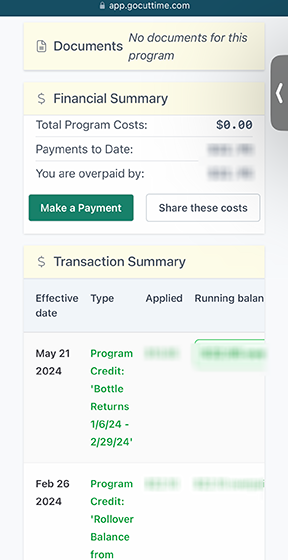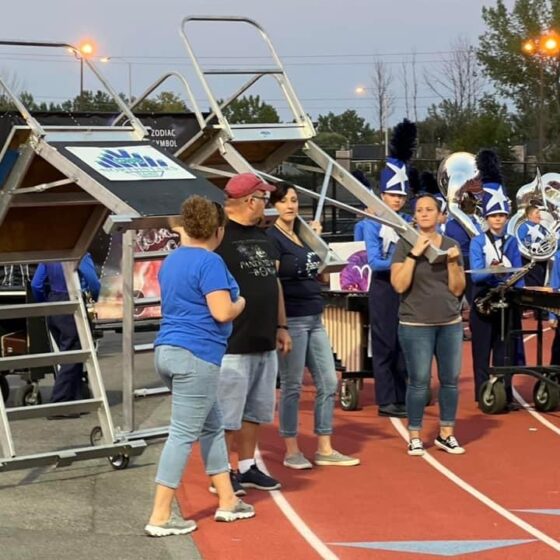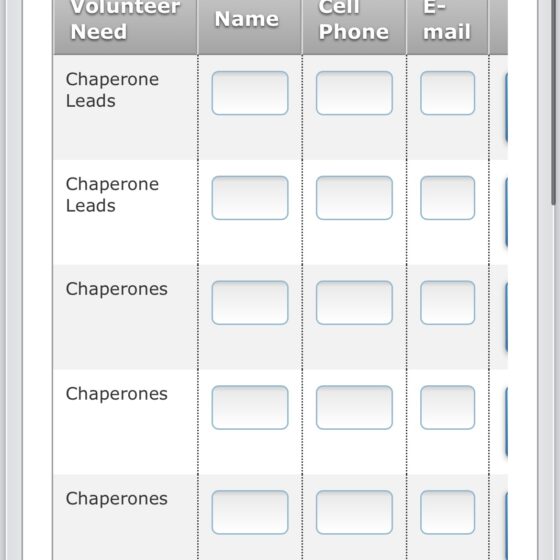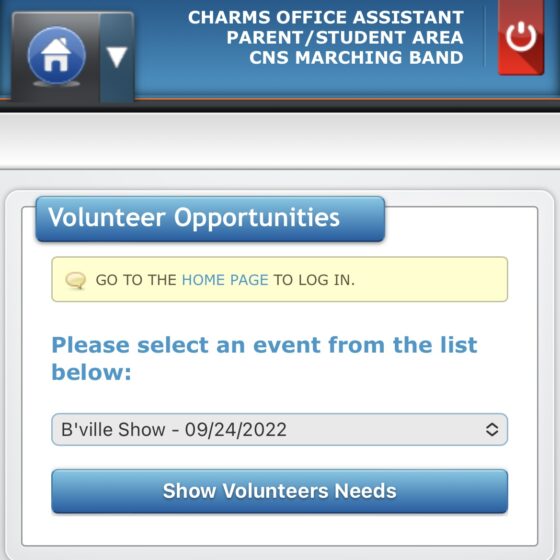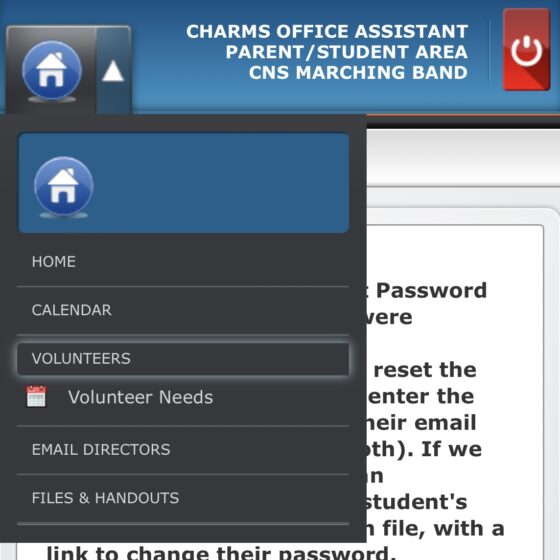CutTime 101
Setting up CutTime
Just Click your Magic Link!
There are accounts for guardians & students. Please use the Guardian one!
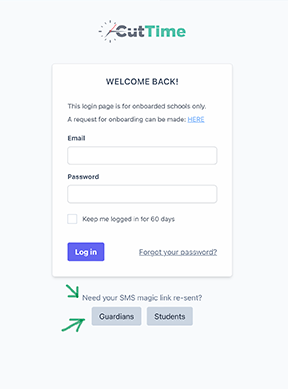
If you lost your link, (they come as text messages) you will need to go to the site and to send it to yourself, as they are all different and phone number specific, and the board can not resend it to you.
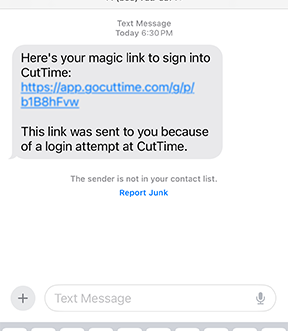
Using CutTime
CutTime will become our go to point of contact with Parents for Forms, Volunteering, Calendar info, and Band notes.
Please Contact Stacy for help with setting up or working with your account!
Using CutTime
If you have questions, or if you have any difficulty accessing your Charms account, please contact any board member.
We recommend following the instructions to save an Icon to your phone so the link will be easier for you to find. To do that, follow the links on the >Student Calendar section from the main dashboard,
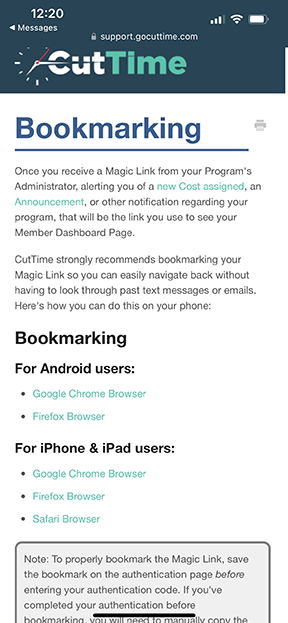
Calendar
- Click Magic Link
- Click Student’s name/Season for normal use.
- BUT to Add events to your calendar, Click Student Calendar (green arrow) & copy and paste the calendar URL into your calendar program.
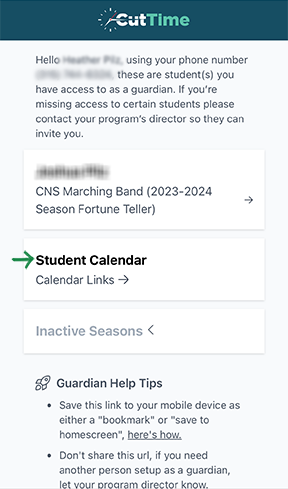
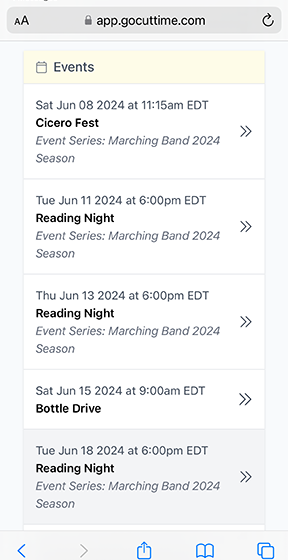
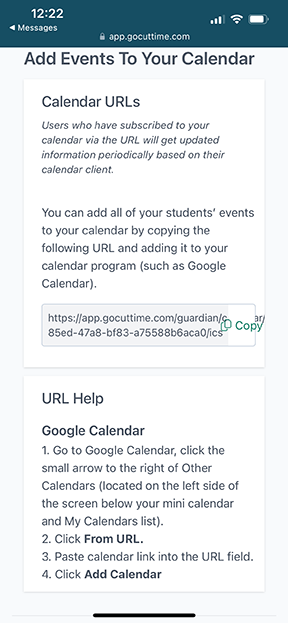
Announcements
- Click the latest Text Message from Stacy, or your saved Magic Link
- Click Students Name/Season details
- All Announcements will be posted
- 4. Keep scrolling to view all
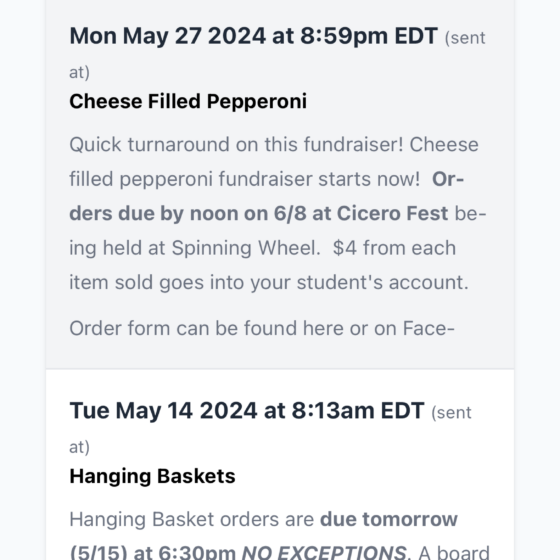
Access Documents & Financials
- Login In & click name/season
- Scroll down to the past Announcements & events and click Documents section
- For Financials, scroll down to view payments made to account, or payments due.
- Payments can be made via credit card to the account, but there will be a 3% processing fee.